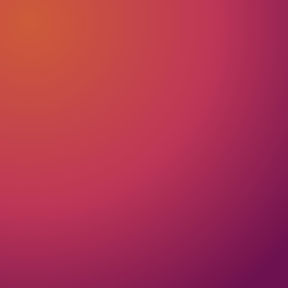
Calibrating the app for your device
Every smartphone model is slightly different in size. This means that in order for you to be able to fully experience the VR simulations, we need to calibrate the app specifically for your device.
Don’t worry, setting this up is extremely simple. It also only needs to be done once for you to have the best VR experience possible every time you use the headset.
We’ve listed down the steps below in writing so you can refer to them when you need to.
Please calibrate your device, even if you have sourced your own VR headset.
Instructions
Step 1
When prompted to in the app, tap the 'Scan Now' button. This can also be accessed directly from in-app Settings, when going to VR Settings >> Calibrate Viewer.
Warning: Please do not scan the QR code directly from your phone Camera. This needs to be done in-app.
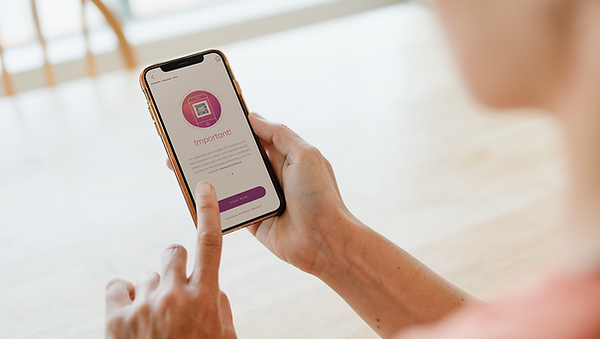
Step 2
Where to find the QR code?
You are in the right place! Just continue to the next step.
In some of the newer packaging, the QR code will be printed directly on the box or it may be on the inside of the lid.
Please do not scan the QR code from the delivery slip or from the instructional leaflet.
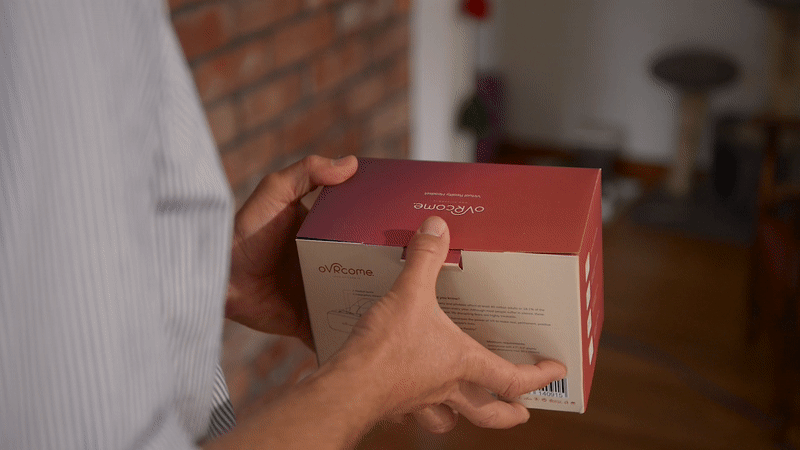
Step 3
Scan the code on the right with your smartphone. To do that, you'll need to open this page on a separate device.
